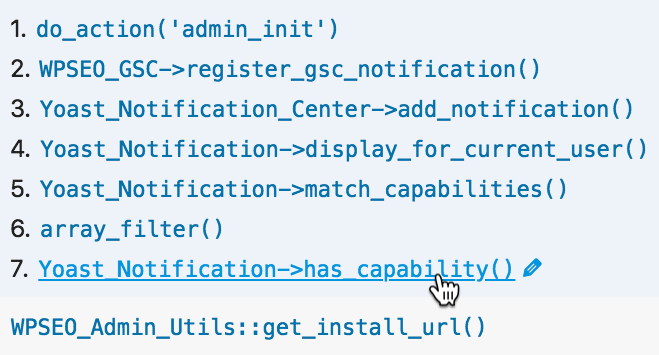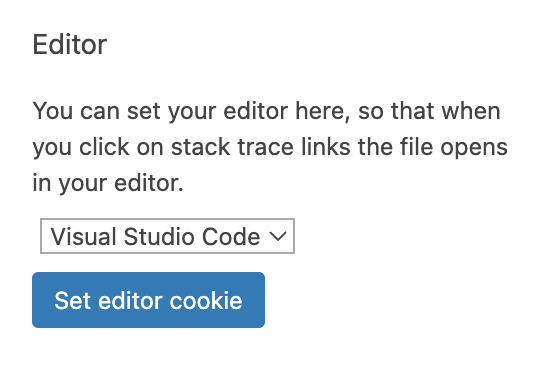Clickable stack traces and function names in Query Monitor
Many panels in Query Monitor display function names or stack traces. Wouldn't it be great if you could click the function name and the file opens up in your text editor or IDE at the correct position? With the clickable file links feature you can, and you'll wonder how you lived without it:
You just need to open up the Settings panel in Query Monitor (click the cog next to the Close icon) and choose your editor in the "Editor" section. That's it!
If you use one of the following editors you may need to configure its URL scheme handler:
- Sublime Text: Install the Sublime Text URL handler
- Netbeans: Enable clickable stack traces with Netbeans
Remote File Path Mapping
If you're debugging a remote site or using Docker or a virtual machine, you'll need to map the path on the server to its path on your local machine so your editor doesn't try to load a non-existent file. You can do this using a filter on the qm/output/file_path_map hook which accepts an array of remote paths and the local path they map to.
Here are examples for various local development environments:
Altis local server
No need to do anything, the path mapping is handled automatically.
WordPress core development environment
No need to do anything, the path mapping is handled automatically.
WordPress VIP on Lando
No need to do anything, the path mapping is handled automatically.
VVV
add_filter( 'qm/output/file_path_map', function( $map ) {
$map['/srv/'] = '/path/to/vvv/';
return $map;
} );add_filter( 'qm/output/file_path_map', function( $map ) {
$map['/srv/'] = '/path/to/vvv/';
return $map;
} );Chassis or another Vagrant-based VM
add_filter( 'qm/output/file_path_map', function( $map ) {
$map['/vagrant/'] = '/path/to/local/project/';
return $map;
} );add_filter( 'qm/output/file_path_map', function( $map ) {
$map['/vagrant/'] = '/path/to/local/project/';
return $map;
} );If you've changed the paths configuration in Chassis, you may need to map the /chassis directory instead:
add_filter( 'qm/output/file_path_map', function( $map ) {
$map['/chassis/'] = '/path/to/local/project/';
return $map;
} );add_filter( 'qm/output/file_path_map', function( $map ) {
$map['/chassis/'] = '/path/to/local/project/';
return $map;
} );Xdebug
Xdebug supports an xdebug.file_link_format configuration directive. Query Monitor will use this as the default value for the file link format if it's present.
Customisation
You can use the qm/output/file_link_format filter to override the file link format. If this filter is in use then the editor selection control will be hidden.
That's it!
I hope you enjoy clicking on your newly-clickable file links.